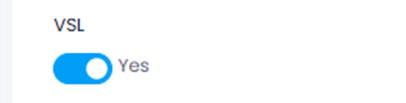Enrolment Status Filter Enhancements
This update introduces enhancements to the Enrolment Status filters, including modifications to the Enrolment Status and Enrolment Status Type dropdown fields, converting them into multi-select dropdown fields. Additionally, these updated fields have been added to the Units and Attendance tabs.
Updated Multi-Select Enrolment Status and Enrolment Status Type Filters
- Enrolment Status and Enrolment Status Type Filters have been implemented as multi-select:
Location: Reports -> Enrolment Report
a. Enrolment Status Type
b. Enrolment Status
Note: Both filters previously existed in Enrolment Reports as dropdowns but have now been updated to multi-select filters.
Location: Reports -> Units Report
a. Enrolment Status Type
b. Enrolment Status
Location: Reports -> Attendance Report
a. Enrolment Status Type
b. Enrolment Status
Note: For Attendance Reports, Discontinued Enrolments Status Type will only display whenever the toggle ”Discontinued Enrolments” is toggled on.
- The Enrolment Status dropdown now dynamically filters to display only statuses associated with the selected Enrolment Status Types.
For example, whenever multiple Enrolment Status Types, such as "Pre-Enrolment" and "Ongoing," are selected, the Enrolment Status dropdown will display statuses for both types, including options like "Application Received," "Application Approved," "Offer Sent," "Enrolled," "Course Commenced," and other custom statuses.
Ex. Enrolment Reports

Ex. Units Reports
Ex. Attendance Reports
There are also instances where you can select a single Enrolment Status Type without selecting any Enrolment Status, such as "Discontinued Enrolment," and the data displayed will only include entries with statuses related to that type.
Ex. Enrolment Report
Can also choose not to select any Enrolment Status Type, in which case all Enrolment Statuses will be available, and you can select any status, which will then be displayed in the data table.
Ex. Enrolment Report
VSL-related Enrolment Statuses are displayed or hidden depending on whether the VSL module toggle is on or if at least one Program Instance has the VSL toggle enabled.
Ex. VSL Toggled = On